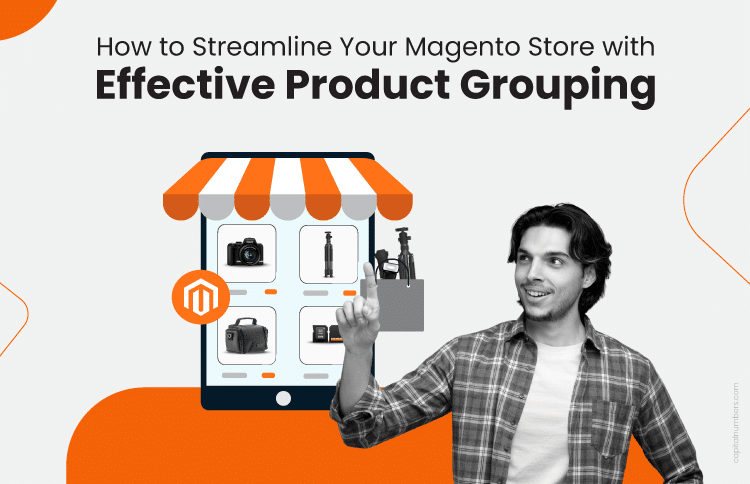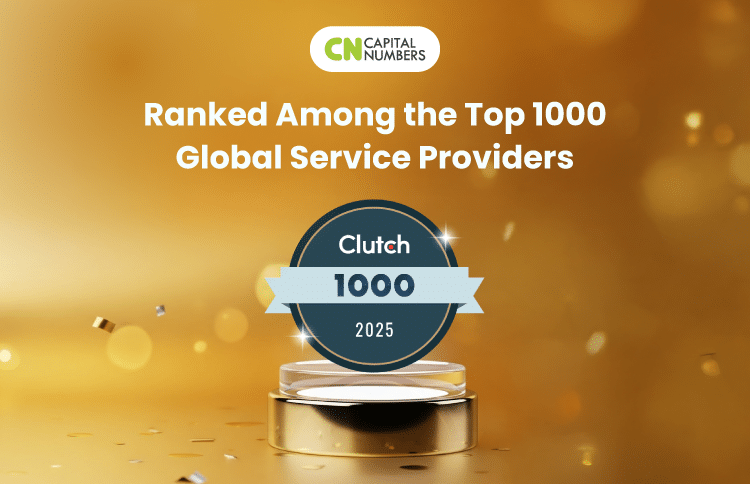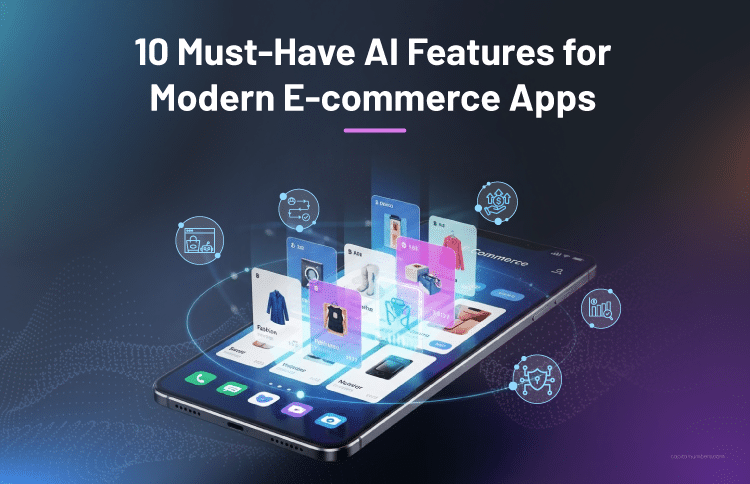How to Streamline Your Magento Store with Effective Product Grouping
Table of Contents
Want to make product management easier on your Magento store? Product grouping is a great way to go. By showing related products together, you create an easier, more enjoyable shopping experience for your customers. It streamlines your store’s operations and has the potential to increase your sales by encouraging customers to explore more and purchase more.
Effective Magento product grouping is all about presenting products in a way that makes sense to your customers, whether by theme, season, or product variations. It’s a win-win. Customers find what they need quickly, and your business sees increased order values. Grouping products strategically helps you meet your business goals and your customers’ needs. Thus, it creates a smooth and efficient experience.
Ready to enhance your Magento store? In this post, we discuss product grouping in Magento in detail and how it can improve your store’s performance. Start reading.
What is Product Grouping in Magento?
Product grouping in Magento lets you display a collection of simple, standalone items on a single product page. This allows you to offer different variations of a product or group items by themes or seasons. By showing related products together, it encourages customers to buy more, making shopping easier.
Even though the products are grouped, each item is purchased separately. When customers add the products to their cart, each one appears as a separate line item. This gives customers the flexibility to choose exactly what they want, keeping things organized.
Store owners often use popular extensions like related products to improve the shopping experience further. These extensions help customers find items based on what they are looking for and suggest complementary products. This not only makes shopping easier but also increases sales by encouraging customers to buy more.
Elevate Your Magento Store with Expert Development
Whether you’re looking to build a new Magento store, enhance an existing one, or tackle any other development needs, our certified Magento developers have the skills and experience to deliver solutions that drive business growth.
Get in Touch Today to Hire Our Certified Magento Developers!
Key Benefits of Product Grouping in Your Magento Store
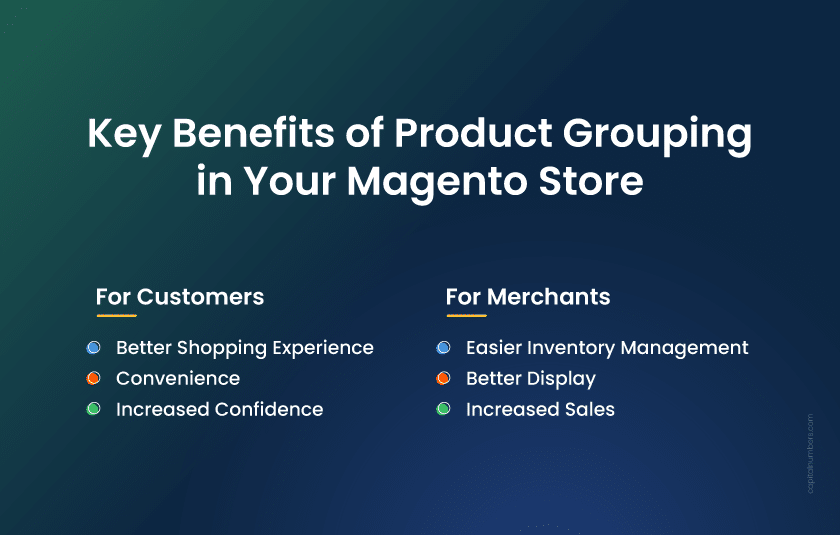
Whether you are using Magento for a small business or a large one, product grouping offers several benefits for customers and merchants. Simplifying the shopping experience and making it easier for customers to find related items helps enhance sales and improve customer satisfaction. It’s an effective way to optimize your Magento store and enhance your business.
For Customers:
- Better Shopping Experience: With product grouping in Magento, your customers can find and buy related items on a single page, saving time and effort.
- Convenience: Customers can add multiple products to their cart from one page, making it easier to purchase complete sets or related items.
- Increased Confidence: By seeing related products, customers feel more confident in their purchase choices, knowing they have all the necessary items for their needs.
For Merchants:
- Easier Inventory Management: Magento product management becomes more efficient with grouped products, allowing you to track related items together.
- Better Display: Grouped products offer a way to showcase items visually, helping you create attractive collections that align with themes or promotions.
- Increased Sales: By offering related products together, merchants can increase average order value and improve sales through simple Magento store optimization.
Grouped vs Bundle vs Configurable Products
Before you start using product grouping to improve your Magento store, it’s helpful to know the difference between grouped, bundle, and configurable products. Here’s a simple comparison to guide you:
| Aspect | Grouped Products | Bundle Products | Configurable Products |
|---|---|---|---|
| Definition | Related items are displayed together, each purchased separately. | Customers can customize a set of products by selecting from options. | A product with variations (e.g., size, color) where each variation is a separate item. |
| Customization | No customization options; items are grouped without variation. | Customers mix and match items within a set. | Customers choose from available variations of a single product. |
| Inventory Management | Each item has separate inventory management. | Inventory is tracked for the entire bundle, but items are managed individually. | Inventory is tracked separately for each variation. |
| User Experience | Products are added individually to the cart, each as a separate item. | Customers can select multiple items from one page to add to the cart. | Customers select product options (like size or color) from a single page. |
| Best Use Case | Ideal for related but non-variable items (e.g., camera + lens). | Perfect for sets where customers choose from available options (e.g., tech bundles). | Best for items with variations like clothing, shoes, or accessories. |
| Flexibility for Customers | Low flexibility; items are fixed. | High flexibility; customers can customize their set. | Moderate flexibility; customers choose the options they prefer from variations. |
| Price Structure | Based on the individual prices of grouped items. | Price is the combination of selected items, often with discounts. | Price varies by the selected variation (e.g., size, color). |
How to Create Grouped Products in Your Magento Store?
Magento product grouping is a powerful feature that allows you to display related products together, offering a seamless shopping experience for customers. Here’s a step-by-step guide to creating grouped products in Magento, improving your Magento store optimization, and enhancing customer satisfaction.
Step 1: Choose the Product Type
- Go to the Admin sidebar and navigate to Catalog > Products.
- In the Add Product dropdown at the top-right corner, select Grouped Product. This is the first step to creating your Magento product grouping.
Step 2: Select the Attribute Set
- Select the appropriate attribute set for the product from the dropdown list.
- If you need custom attributes, click Add Attribute to create a new one.
- If existing attributes need to be added, select them from the list and click Add Selected.
Step 3: Complete the Required Settings
- Enter the Product Name for the grouped product.
- You can either accept the default SKU, which is based on the product name, or enter a custom SKU.
- Note that the Quantity field is not available for grouped products, as the quantity is determined by the individual products in the group.
- A grouped product does not have a catalog price of its own; the price is based on the individual products included in the group.
- Since the product is not ready for publication, set Enable Product to No (this will prevent it from being visible to customers).
- Click Save and Continue to move forward.
- Once saved, the product name will appear at the top of the page, and the Store View chooser will appear in the upper-left corner.
- Select the Store View where the product should be available..
Step 4: Complete the Basic Settings
- Set the Stock Status to In Stock to indicate the product is available for purchase.
- To assign the product to a category, click the Select box and do one of the following:
- Choose an existing category: Start typing the category name and select it from the list.
- Create a new category: Click New Category, enter a name, choose the Parent Category to determine its position in the menu, and click Create Category.
- Set Visibility to Catalog, Search to ensure the product appears in both the catalog and search results.
- If you wish to feature the product as new, select Set Product as New and choose the display dates.
- Choose the Country of Manufacture for the product.
- Additional attributes specific to the attribute set may appear; you can complete them later if necessary.
Step 5: Add Products to the Group
- Scroll down to the Grouped Products section and click Add Products to Group.
- Use the filter controls to search for the products you want to include in the group. Only simple, downloadable, or virtual products can be added as child products.
- Select the items and click Add Selected Products.
- You can adjust the default quantity and display order by dragging the products into the correct position.
- To remove a product from the group, click Remove.
Step 6: Complete the Product Information
- Complete additional sections, such as:
- Content: Add product descriptions, videos, or images.
- SEO: Optimize for search engines by filling in the meta description, URL key, meta title, etc.
- Related Products, Up-Sells, and Cross-Sells: Add products that are related to your grouped product.
- Gift Options: If applicable, add gift options for customers.
Step 7: Publish the Product
When you’re ready to make the product live, set Enable Product to Yes to publish it in your catalog.
You can then choose one of the following options:
- Save and Preview:
- Click Save in the upper-right corner.
- To view how the product appears on your store, select Customer View from the Admin menu.
- The product will open in a new browser tab for you to review.
- Save and Close:
Click the Save & Close option from the Save menu to save your changes and close the product page.
Step 8: Configure Cart Thumbnails (Optional)
- If your grouped products have different images, you can configure the cart thumbnails to use the correct image for each item.
- Go to Stores > Settings > Configuration in the Admin panel.
- Under Sales, expand Checkout, and under Shopping Cart, set Grouped Product Image to Product Thumbnail Itself.
- Click Save Config to apply your changes.
Magento and Shopify Store Optimizations: Boosting Performance and User Experience Effectively
Learn more about our approach to optimizing e-commerce workflows
[Read the case study here!]
Limitations of Grouped Products
While grouped products in Magento are a great way to display related items on your store, they do come with some limitations you should be aware of:
Not Ideal for Variations:
Grouped products aren’t the best choice for items that vary, like clothing with different sizes or colors. Configurable products would be a better fit for those, as they allow customers to select variations from a single product page.
No Shared Inventory Logic:
Each product in a group has its inventory management. If one item runs out of stock, it won’t prevent customers from adding other items in the group to their cart. This can be problematic for stores with high stock turnover or inventory synchronization challenges, as it could lead to overselling or the display of out-of-stock items without proper warning.
Limited Customization:
With grouped products, there’s no option for customers to customize their selection, like they can with bundle products. If you want to offer a mix-and-match option, a bundle would be more suitable.
No Pricing Flexibility:
The price for grouped products is based on the individual prices of the items in the group. Unlike bundle products, there’s no option to offer discounts or special pricing on the entire selection.
While these limitations exist, grouped products can still be a great solution for your store when used for complementary items that don’t require customization or complex inventory management.
Best Practices for Organizing Grouped Products
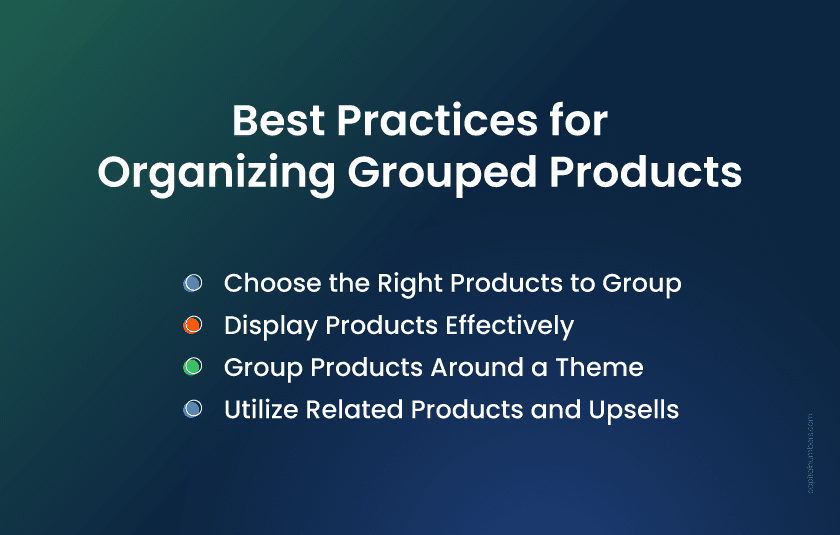
When creating grouped products in Magento, following best practices ensures a better shopping experience for customers and can enhance sales. Here are some tips for organizing your grouped products effectively:
Choose the Right Products to Group
Select products based on your customer needs. Group accessories or complementary items together. For example, if you are selling a camera, group it with lenses, memory cards, and camera bags.
Display Products Effectively
Prioritize popular products at the top of the list to catch customers’ attention. Also, include variants or options where applicable to give customers flexibility and increase the likelihood of making a purchase.
Group Products Around a Theme
Consider grouping products based on themes, such as seasonal items (e.g., summer clothes) or holiday promotions (e.g., Christmas gifts). This helps drive sales by tapping into specific customer needs at the right time.
Utilize Related Products and Upsells
Enhance sales opportunities by adding related products or upsells within the grouped products. Suggest complementary items that customers might find useful, increasing your average order value.
Managing and Updating Grouped Products in Magento
Managing grouped products in Magento helps keep your store organized and your customers happy. Here’s how to ensure everything runs smoothly.
Tracking Performance
Use Magento’s reports and analytics to see how your grouped products are doing. This helps you adjust your products based on customer demand and trends, improving your Magento store optimization.
Managing Stock and Inventory
Magento automatically updates stock levels when an item from a grouped product is sold, helping you avoid overselling and keep inventory accurate.
Updating and Removing Products
You can easily add or remove products from a group based on demand. This ensures your product offerings stay relevant and up-to-date.
Using Reports for Insights
Magento’s reporting tools let you track sales and customer behavior. This gives you the insights needed to make better decisions and improve your Magento catalog management.
You May Also Read: Multi-Channel E-Commerce: Magento 2 Marketplace Integration with Amazon and eBay
Bottom Line
So, when you follow the step-by-step process and best practices for Magento product grouping, you can simplify your store’s management, enhance customer experience, and drive higher sales. By organizing related products effectively, you make shopping easier for customers and create more opportunities to increase order values, all while streamlining your operations.
If you’re looking to enhance your Magento store with expert Magento development services, Capital Numbers is here to assist. Our team is ready to provide tailored solutions that will help your store perform better and meet your business goals. Consult on your Magento needs today to start your project!
Frequently Asked Questions
1. What are simple standalone products, and how are they used in Magento?
Simple standalone products are basic items without variations like size or color. They’re used when you want to sell a single product without any extra options or customization.
2. How does Magento 2 handle child products in a group?
In Magento 2, child products in a group are listed separately in the shopping cart. Each product can be selected and purchased individually, even though they are grouped together on the product page.
3. How to create simple products with custom options in Magento?
To create simple products with custom options in Magento, go to the product page, select “Simple Product,” and then add options like size, color, or personalization. This allows customers to choose their preferences before adding the product to their cart. However, you should keep in mind that simple products with custom options cannot be added to a grouped product. If you need variations like size or color, use configurable products instead.
4. Can grouped parent products offer variations of a single product?
No, grouped products cannot offer variations like size or color. For product variations, use configurable products, which allow customers to select options under a single product.
5. Why are compatibility and development services important for Magento stores?
Compatibility and development services make sure your Magento store works well with other tools and runs smoothly. They help fix issues, add features, and improve the shopping experience.