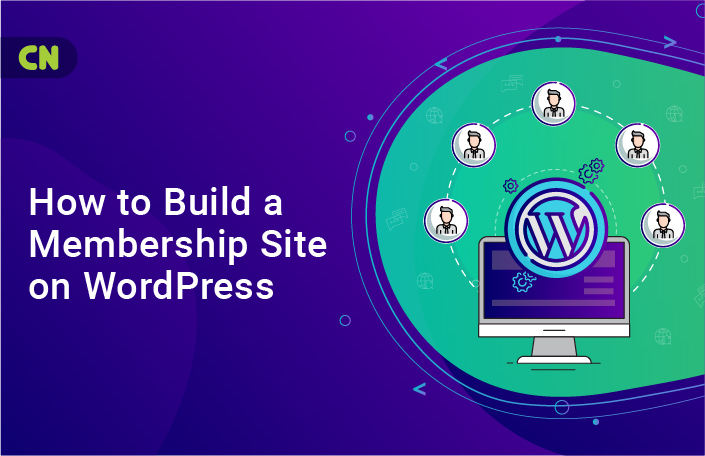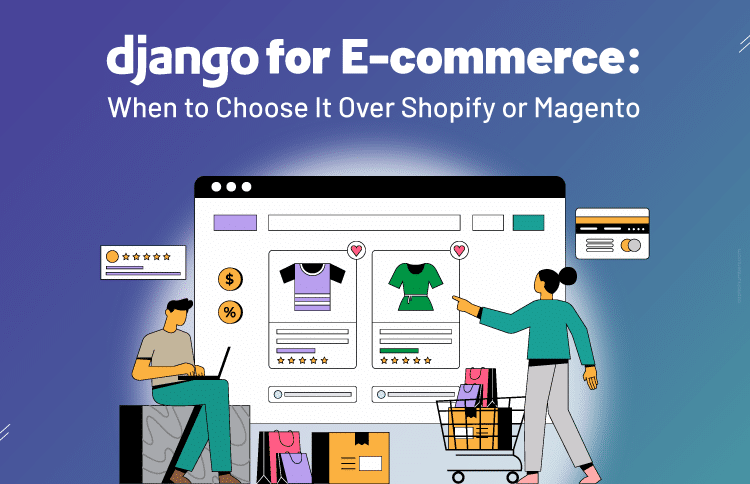How to Build a Membership Site on WordPress
Table of Contents
Membership sites are quickly becoming so important to coaches, consultants, and any other course creators, and for good reason.
That’s because membership sites offer a scalable way to give your clients the best of the best content while keeping it secure and password-restricted so that non-members can’t access it. They allow you to offer 100 members the same content with the ease that you could offer it to 1.
Lots of course-creators use purpose-built platforms like Kajabi and Wild Apricot. But what about the alternatives? If you’re just starting out, or you’re already using WordPress, then isn’t it a huge waste to make the switch?
For a long time, WordPress wasn’t seen as an option for membership sites because its base functionality is so low. But critics were forgetting one of the things that made WordPress so powerful in the first place — its ease of customization and availability of plugins. Recently, membership site plugins for WordPress have become so powerful and developed that they can easily rival other membership platforms.
This post will explore creating the basics — a membership environment that will be suitable no matter what kind of course or service you provide.
You will learn:
- How to create a membership site on WordPress that is tailored to you and your business, complete with client-facing logins, custom email messaging, member tiers, and more
- How to create custom registration pages
- How to create extra membership levels so you can easily build an “ascension model” for your members
- How to create homepage redirects
- How to lock your content so it’s exclusive to members only…
And more.
It’s actually very easy and cost-effective to turn WordPress into a secure and profitable membership site for your clients. And in this post, we’re going to explore how to use WordPress to create your own membership site from scratch.
What Makes a Good Membership Site?
WordPress was originally developed as a blogging platform. While the platform has come a long way since then, it still needs a serious makeover via plugins and add-ons before it’s up to par with security, membership levels, and privacy.
Thankfully, there are plenty of plugins that address these. But still, building a good membership site that offers a good experience for your users and fewer headaches for you will take a little more than just a few plugins.
First, we need better privacy and security functionality. At its base, WordPress comes with “private content” settings that protect certain content and pages with a password. But a robust, healthy membership site will need more than that… it will need higher security levels and a better mechanism to access locked content.
Second, you’ll require custom membership levels and user roles. The default user role for WordPress is a “subscriber.” But many membership sites need more than that — they need not be only members but different member levels. So we need to install some software to deal with that.
Finally, your membership site should be consumer-centric, not admin- or developer-centered. In other words, make everything client-facing. Your clients and customers shouldn’t have to be developers just to log in and access their content. Use social media as your model— create registration forms that look like your clients are logging into social media, and offer user profiles to match. This is part of a great UX and your customers and clients will appreciate it.
Step 1: Recommended Plugins
Because WordPress has a small but dedicated community, lots of plugin options are available to create your membership site to specification. However, we’re only going to recommend three:
- Members
- Nav Menu Roles
- Profile Builder
These are all available for free as WordPress plugins, but Profile Builder has “pro” and “hobbyist” options which you might want to explore later.
Step 2: User Roles
So after we’ve downloaded and installed the above plugins, we need to get to work making the site functional.
The next step is to upgrade the user roles. WordPress only offers limited user roles at base: Subscriber, Contributor, Author, Editor, Administrator. We’re going to add more while focusing on the experience of front-end users with the members plugin.
Log into the admin section of your site and go to Users | Roles, and click on add new. This will allow you to add new roles, such as member, premium member, etc. You’ll also be able to select which capabilities these new roles can have. We only need them to be able to view and read content, not edit or anything else.
Step 3: Custom Registration
Next, we’re going to create an easy to use registration and login for our new members. This is where we’ll create a nice registration form for our members. This can be done either on the standard page editor for WordPress, or a custom editor like LeadPages or Thrive Architect.
Just go to the Profile Builder and find the Manage Fields tab. This is where you’ll be able to create your customer registration form with your required fields.
After we’re done with the registration page, we have to put up the login form — either on one of the site’s widget areas or on its own page. The Page builder plugin will have a “login” widget that you can put in the widget area.
Step 4: Enable Profile Editing
Remember, courses are JUST as much about the experience as they are about the content. At this stage, it might be good to give your clients and customers a way to customize their profile to suit their identity — it’s just one of those small things that could make your course stand out. You can do this in WordPress under the Pages | Add New tab.
Step 5: Locking Your Content
This is the whole point of having a membership site — the ability to create “locked” content… content that is ONLY available to members. And remember, with different membership levels, you can also have content that is only available to certain members for a higher price or something similar.
You can create a membership homepage in Pages | Add New. Go to the Content Permission box and select the settings you want. This will do for a basic level of membership content. You might later choose to customize this as much as you want.
Step 6: Custom Menus
Now, you’ll have to create a custom menu that your members will see based on their subscription level. This menu will display certain links depending on the membership status of the person viewing them. Ordinarily, the WordPress base site wouldn’t have this option but the plugin we downloaded earlier… Nav Menu Roles… will make this a possibility. Go to Appearance | Menus, customize your menu, and select the access settings you want to use.
Step 7: Custom Emails and Redirects
This is the final step and it is vital because it’s about how you communicate with your members. Nobody likes to be “kept in the dark” while waiting for their membership to work, so we’re going to need the Profile Builder plugin again.
First, go to Profile Builder | Email Customizer, where you can customize your emails according to how your members signed up for the site in the first place. It will also provide you with the option to provide user approval notifications, password reset emails, and more.
You’ll also need to set up custom redirects in the profile builder section.
Conclusion
WordPress is a great way to get your membership site off the ground without needing to use an all-in-one platform like Kajabi. You can simply follow the steps above, or contact us directly for additional help.