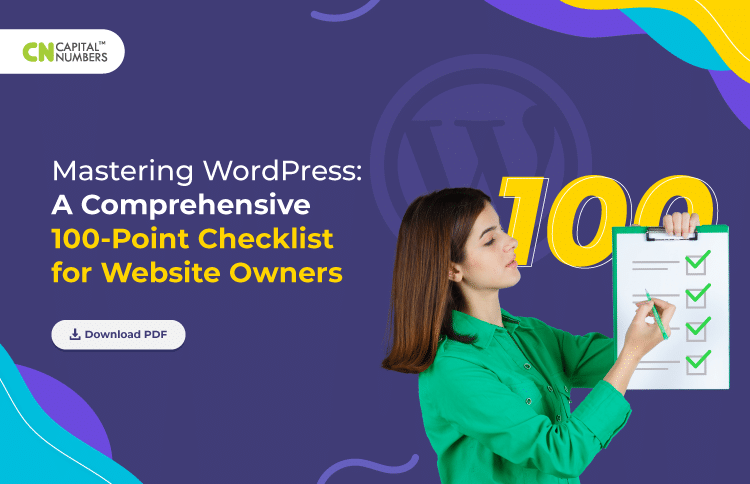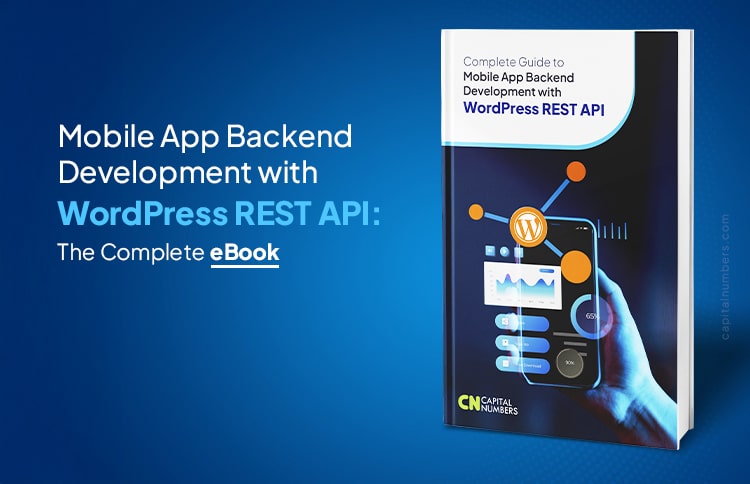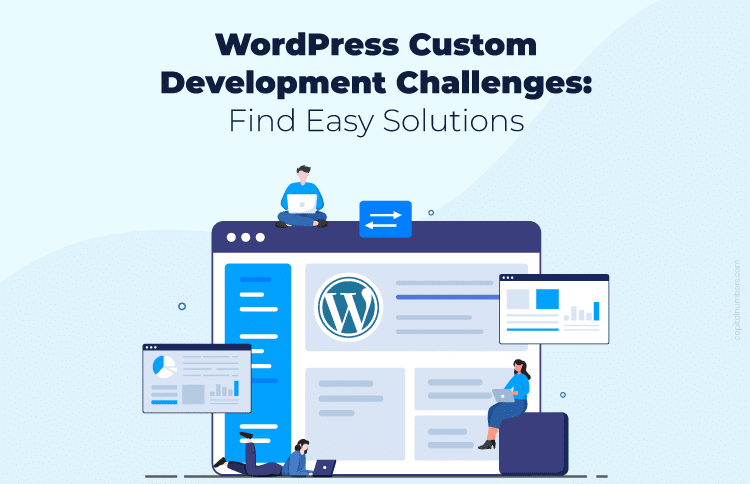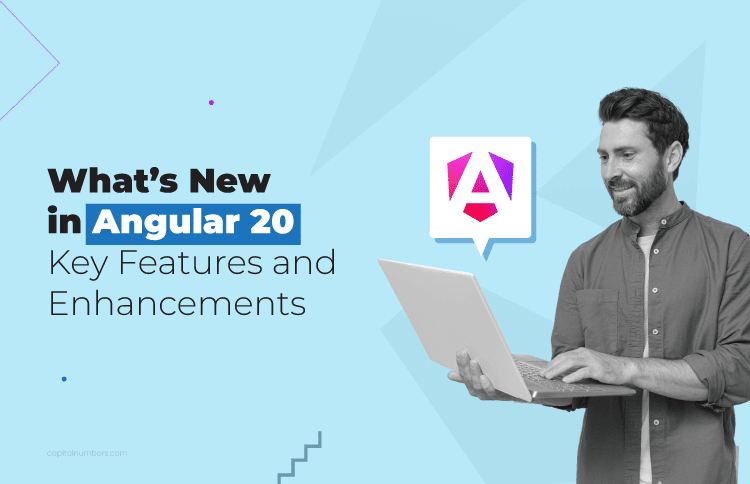Mastering WordPress: A Comprehensive 100-Point Checklist for Website Owners
Table of Contents
Building a website can be a complicated process, but with WordPress, it doesn’t have to be. WordPress is a popular Content Management System allowing users to create and manage their websites easily. But building a WordPress site requires careful planning and execution to ensure that it’s functional, user-friendly, and optimized for search engines.
Here, we’ll provide you with a checklist of essential steps to build a WordPress site that covers everything from choosing a domain name and hosting provider to launching and promoting it. Whether you’re building a website for personal or business purposes, this checklist will guide you through the process and help you create a website that meets your needs.
Why Should You Have a Detailed WordPress Checklist?
A WordPress launch checklist is important for several reasons:
Securing a smooth launch: A checklist can help ensure everything is in place before your website goes live. It can help you avoid any last-minute issues that may arise and make sure that your website is ready for visitors.
Pinpointing potential issues: Going through a launch checklist can help you identify the potential issues you may have overlooked during development. It can include broken links, missing content, or formatting issues.
Enhancing user experience: A launch checklist can help ensure your website is user-friendly and easy to navigate. It helps you create a positive user experience and keep visitors returning to your site.
Boosting Search Engine Optimization (SEO): By going through a launch checklist, you can ensure your website is optimized for search engines. It includes things like keyword research, meta descriptions, and URL structure.
Overall, having a launch checklist can help ensure your website is ready for visitors and optimized for success. Also, it saves your time and helps you avoid potential issues that may arise during the launch process.
100 Tasks to Add to Your Checklist
WordPress Setup Checklist
To work on WordPress, you must develop a functional and visually appealing website. Here is the checklist for that –
- 1. Buy a domain name.
- 2. Buy a hosting plan from a reputable hosting company specializing in WordPress hosting. It is better to choose either Liquid Web or Nexcess.
- 3. Install the latest version of the WordPress core software on your server.
Basic WordPress Development Checklist
The following checklist is a brief starting point. While several specific tasks need to be done, everyone has their way of doing things. Incorporate this list as you develop your workflow.
- 4. Set up your domain in cPanel or your host’s web hosting panel.
- 5. Set up a new database and user in cPanel or your host’s web hosting panel.
- 6. Record new domain and database information into the tracking software.
- 7. Change the DNS on the domain to the correct name servers.
- 8. Set up a WordPress staging environment.
- 9. Clone WordPress if tweaking an existing site.
- 10. Delete the existing website files.
- 11. Remove the WordPress default content, such as the Hello, World! post.
- 12. Delete the wp-config-sample.php file.
- 13. Install a WordPress theme. It is better to go for Kadence Theme.
- 14. Install the required WordPress plugins.
- 15. Develop a sitemap.
- 16. Develop a 404 page.
- 17. Include any additional Administrator users.
- 18. Incorporate a favicon.
- 19. Include alt tags to all website images.
- 20. Combat spam. (Use the plugin Aksimet to save time)
- 21. Set up a contact form.
- 22. Update your user profile.
- 23. Ensure the timezone is correct.
- 24. Start tracking metrics with Google Analytics.
- 25. Old website URLs are 301 redirected to new URLs
- 26. Add blog categories and remove the “Uncategorized” category.
- 27. Test the website on various devices and browsers.
- 28. Test everything minutely.
Also Read: A Step-by-Step Guide to Build a Headless WordPress Website with React
WordPress Security Checklist
Hackers and bots often target WordPress sites to exploit some standard default settings. Use the following checklist to strengthen the security of your WordPress site.
- 29. Update WordPress core to the latest version
- 30. Install a WordPress security plugin like iThemes Security to perform vital WordPress security tasks
- 31. Activate and set up WordPress two-factor authentication
- 32. Enable WordPress brute force protection to protect your website against attackers that try to randomly guess login details to your site
- 33. Turn on Passwordless Logins for privileged users.
- 34. Enable Trusted Devices to identify the devices that you and other users use to log in to your WordPress site
- 35. Turn on File Change Detection to watch for changes to your files.
- 36. Enable Network Brute Force Protection to join the iThemes Security brute force protection network.
- 37. Turn on iThemes Security’s Site Scan feature twice daily to check for vulnerable plugins, themes, and WordPress core versions.
- 38. Turn on Version Management to automatically update vulnerable plugins or themes if Site Scan discovers a vulnerability.
- 39. Enable User Logging to log user actions, including login, editing or saving content, and other actions
- 40. Disable the File Editor in WordPress Tweaks
- 41. Enable Magic Links to make sure legitimate users don’t get locked out.
- 42. Whitelist your IP Address
- 43. Check your WordPress file permissions
- 44. Turn on reCAPTCHA for your WordPress user registration, password reset, comments, and login forms.
- 45. Review your WordPress security logs to see a summary of security-related activity on your site, including brute force attacks.
WordPress Backup Checklist
WordPress doesn’t come with a built-in backup solution. So, you need a WordPress backup plugin to back up your website’s database and files. This checklist will make that task easier for you.
- 46. Install a WordPress backup plugin, such as BackupBuddy.
- 47. Run a manual backup to backup your entire WordPress installation, including the WordPress database, themes, all files, media library, plugins, etc.
- 48. Download the backup zip file of your WordPress website.
- 49. Set up remote destinations for your remote WordPress backup storage to store your WordPress backups safely off-site.
- 50. Set up automatic WordPress backup schedules to run your backups automatically.
To get the complete checklist, download the PDF here.
Plugins to Streamline WordPress Website Work
With over 55,000 WordPress plugins, picking the best WordPress plugins to grow your traffic and conversions is daunting. To help you, here we have enlisted the best ones for you –
1. All in One SEO (AIOSEO)
It is the most comprehensive WordPress SEO toolkit. It helps you write better titles, meta descriptions, alt tags, etc. Also, it can help your content get to the top of the search results page. The chief features of AIOSEO include link assistant, redirection manager, rich snippets schema, SEO audit checklist, TruSEO on-page analysis, and XML sitemaps.
2. OptinMonster
It is the premium WordPress plugin for growing your email list, leads, and sales.
Whether you want to convert abandoning visitors into customers, increase conversions or pageviews, it is your go-to plugin. OptinMonster’s key features include 6 Opt-in campaign types, targeted campaigns, campaign triggers, drag 7 drop builder, seamless integrations, etc.
3. MonsterInsights
It allows you to understand complicated analytics like traffic sources and audience behavior easily. Also, it offers eCommerce tracking for WooCommerce or Easy Digital Downloads. The key features of this tool include analytics tracking, integrations, custom reports, no-code installation, etc.
Other popular WordPress plugins include WPML, TrustPulse, WP Mail SMTP, RafflePress, SearchWP, etc.
Also Read: What’s New in WordPress 6.0: Features & Improvements Explained
Bottom Line
Building a WordPress website requires careful planning and execution. By following this checklist, you can ensure your website is functional, visually appealing, and optimized for search engines.
But if you want to build a custom WordPress site without taking any hassle, look no further than Capital Numbers. Equipped with a team of talented WordPress experts, we offer end-to-end WordPress development services. Do you want to share your project needs? Book a call today!