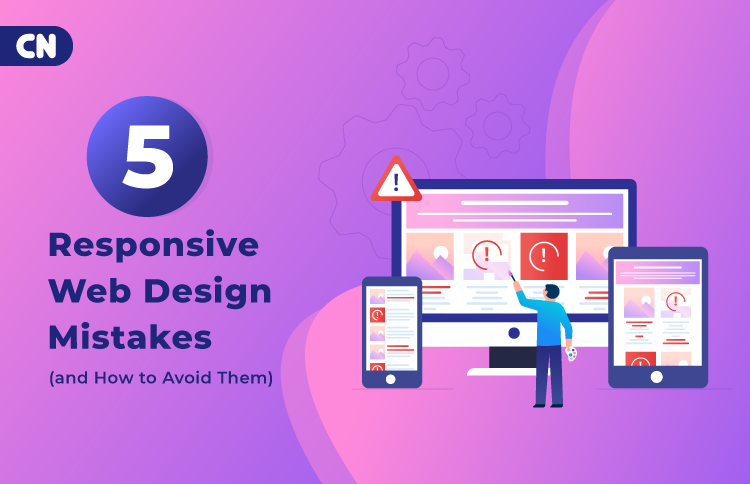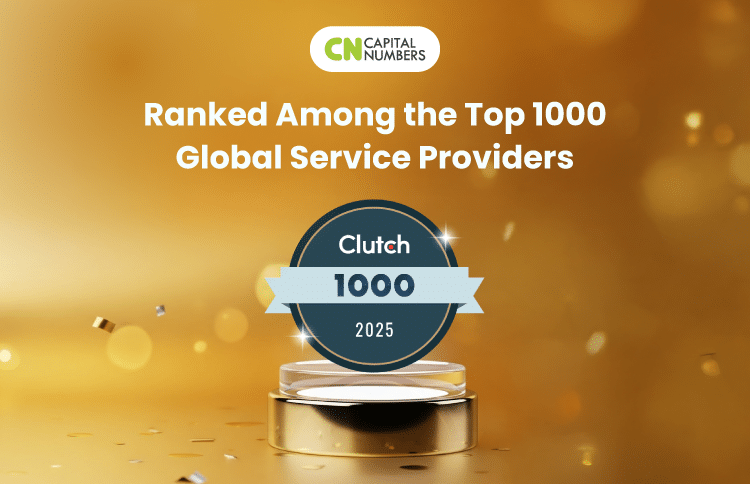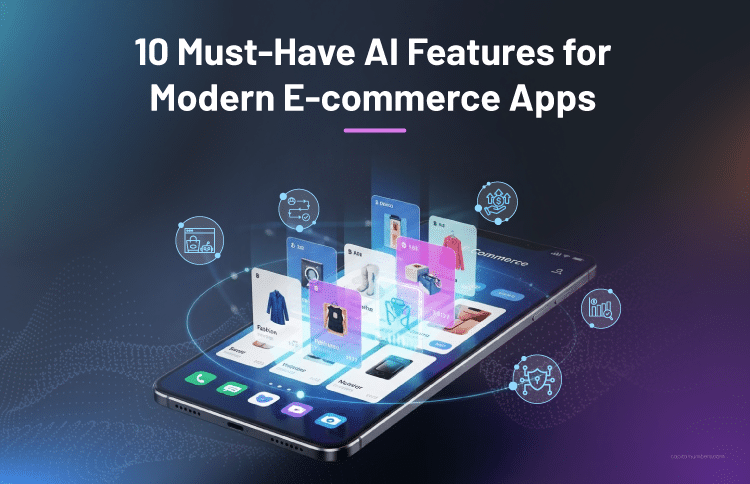5 Responsive Web Design Mistakes (and How to Avoid Them)
Table of Contents
Responsive web design has become the standard, not an option. Users expect seamless experiences whether they’re on a phone, tablet, or desktop – and it’s your job as a web designer to deliver. Yet even with experience, it’s easy to slip into avoidable mistakes: overlooking mobile-first design, skipping thorough device testing, or slowing pages down with heavy media.
True responsive design goes beyond grids and media queries. It’s about planning how content behaves in real conditions: on small screens, with variable connections, and across different input methods. If a site feels sluggish or clunky, users won’t stay. You need to design with intent, test with precision, and optimize for speed.
This blog breaks down how responsive design functions in practice and highlights the most common mistakes designers make – along with clear, actionable ways to fix them.
What is Responsive Web Design?
Responsive web design is how you make your website adapt to different screen sizes. It ensures your layout, images, and content adjust smoothly whether viewed on a phone, tablet, or desktop. Unlike fixed-width designs, which stay rigid, responsive layouts shift and scale based on the user’s device.
How Does Responsive Web Design Work?
Here’s how responsive web design functions:
- Viewport Meta Tag: The viewport meta tag tells the browser how to adjust the page’s scaling on different devices. This ensures that the website matches the screen width of the device and is zoomed out to a proper level.
- Dynamic Layout Adjustments: Elements on the page resize and rearrange themselves to fit the screen. For example, columns might stack vertically on small screens but align horizontally on larger screens.
- Flexible Containers: Containers that hold your content (e.g., images or text) adjust their width according to the screen size. For example, a 100% width container will take up the full screen, whether it’s on a mobile device or desktop.
- CSS Media Queries: They check the screen’s size and apply specific styles based on conditions like width, height, or orientation. For example, you might use one style for devices with a width of 600px or less and another for wider screens.
- Responsive Images: Images scale to fit the container they’re in. The srcset attribute allows you to serve different image sizes based on the device’s resolution. This guarantees faster load times without sacrificing quality.
Benefits of Responsive Web Design
With responsive web design, you can deliver a consistent, fast, and accessible experience everywhere. Here’s what you gain in measurable terms:
- Better UX and Conversions: Text remains readable, tap targets are comfortable, and layout flow matches intent across screens. This reduces friction, lowers bounce, and improves task completion – whether that’s reading an article, filling a form, or checking out.
- Single Codebase, Lower Costs: One codebase, one design system, one release pipeline. Instead of maintaining separate mobile and desktop sites, you ship updates once, keep parity by default, and simplify QA. Component reuse (grids, cards, nav) speeds delivery and reduces regression risk.
- Stronger Performance: A responsive build encourages lighter assets, modern image formats with srcset/sizes, and content that fits the viewport, which helps Core Web Vitals (LCP, CLS, INP). Faster pages earn better engagement and reduce server load.
- SEO Advantages: Mobile-friendly pages index cleanly and consolidate authority under a single URL. You avoid duplicate-content traps, fragmented backlinks, and device-specific redirects. Consistent metadata and schema across breakpoints help search engines understand your pages.
- Cleaner Analytics and A/B Testing: With a single, responsive site, you get one tracking setup and one database. Events and funnels are consistent across devices, so results are comparable without cross-domain or app noise. That clarity lets you iterate with confidence.
- Built-in Accessibility Boosts: Responsive patterns naturally support zoom, dynamic type, reduced motion, and high-contrast preferences. Media queries and fluid units make meeting WCAG targets easier.
You May Also Read: Responsive Web Design: Cutting-Edge Solutions for Web Design and Development
What are the Common Responsive Web Design Mistakes and Their Solutions?
You’re likely to stumble into common missteps when creating a responsive website design. So, what are these top web design mistakes? Let’s have a look:
1. Failing to Prioritize Mobile-First Design
This typically occurs when layouts are planned for desktop and later compressed for smaller viewports. The result is excess CSS, hidden elements, and fragile overrides. Reversing the sequence streamlines information hierarchy, markup, and performance.
Why this is a mistake:
- Retrofitting for small screens introduces complexity, specificity battles, and visual inconsistencies.
- Primary user journeys (search, checkout, form submission) degrade on phones, where the majority of traffic starts.
- This mistake results in poor mobile UX, thereby affecting visibility and conversion.
How to avoid this mistake:
- Design small → large (mobile-first CSS): Begin with a single-column, essentials-only layout; add breakpoints only when content requires additional space. This keeps the cascade predictable and maintainable.
- Define a clear content hierarchy: Specify what must be visible at 360–400px (copy limits, image ratios, CTAs). Establishing constraints early prevents truncation and awkward wrapping later.
- Test on physical devices from the outset: Validate readability, tap flow, and latency on representative low/mid-tier phones.
2. Not Testing Responsiveness Across Devices
Relying on a single viewport or a few presets overlooks real usage patterns – tablets, foldables, mixed pixel densities, and secondary browsers. Layouts that appear stable at 1440px often fail at intermediate widths.
Why this is a mistake:
- “Tweener” widths (e.g., 768–820px) expose header, grid, and card collapse issues.
- Engine differences (iOS Safari vs. Chrome Android) affect sticky positioning, viewport units, and input behavior.
- Orientation changes, zoom, and virtual keyboards can break layout and focus.
How to avoid this mistake:
- Create a device-browser validation matrix: Cover key widths (360/390/414/768/820/1024/1280+) across Safari iOS, Chrome Android, Edge, and Firefox. Confirm all critical flows against this set.
- Automate regression coverage: Use CI snapshots (e.g., Playwright) and visual diffs for high-value pages to detect breakage when CSS changes elsewhere.
- Test real interactions: Rotate to landscape, zoom to 125%, trigger on-screen keyboards, and use split-screen on tablets. These checks reveal overflow problems and focus-trap bugs that static previews miss.
3. Overloading Pages with Large Media Files
High-quality hero images and autoplay video can work – but only when they’re engineered for mobile constraints. Poorly optimized media negatively impacts loading milestones and undermines first impressions.
Why this is a mistake:
- Heavy media affects Largest Contentful Paint (LCP); users abandon before the page communicates value.
- Serving desktop-sized images to phones wastes bandwidth and battery.
- Missing width/height or aspect-ratio hints cause layout shift as assets load.
How to avoid this mistake:
- Right-size with modern formats: Export multiple widths (e.g., 480/768/1200/1600) and serve via srcset/sizes. Prefer AVIF/WebP with PNG/JPEG fallbacks to reduce transfer without impacting clarity.
- Lazy-load non-critical media: Use loading=”lazy” and reserve space with the aspect-ratio property or placeholders to prevent CLS. Defer nonessential video and third-party widgets.
- Use SVG for icons and UI elements: SVGs scale crisply at any resolution, reduce file size, and support easy theming via CSS. Inline small SVGs to eliminate extra HTTP requests.
4. Ignoring Touchscreen-Friendly Navigation
On touch devices, precision clicks are necessary. If your navigation depends on tiny links, hover states, or cramped menus, users will struggle. Design for one-hand, on-the-go use where actions are obvious, forgiving, and easy to hit without zooming.
Why this is a mistake:
- Small tap targets lead to mis-taps, accidental exits, and abandonment.
- Hover-only menus hide key paths on touchscreens.
- Sticky headers, drawers, and modals can trap focus or obscure content when not built for touch.
How to avoid this mistake:
- Respect touch targets and spacing: Aim for ≥44×44px with 8–12px separation; increase line-height and avoid crammed icons. You’ll cut errors and speed up tasks.
- Design touch-first menus: Prefer clear labels over icons alone, use large toggles, and provide a consistent “Open/Close” affordance. Keep first-level choices short and scannable.
- Support predictable gestures and states: Ensure buttons and links have visible pressed/active states. Avoid hover-only reveals; use tap to open and tap outside/Back to close. This mirrors native app behavior and lowers learning effort.
5. Not Considering Performance and Load Speed
More often, CSS, JavaScript, fonts, and third-party scripts pile up unnoticed. Over time, they slow down the first render and drag the entire user experience.
Why this is a mistake:
- Slow initial rendering and delayed interactions frustrate users and reduce conversions – particularly on mid-range phones.
- Oversized CSS/JS bundles increase load times on every page, not just the homepage.
- Poorly optimized fonts and uncontrolled third-party scripts cause layout shifts.
How to avoid this mistake:
- Ship only critical CSS and JS: Inline essential above-the-fold CSS and load everything else asynchronously. Break scripts into smaller bundles per route and defer non-critical ones to reduce blocking and speed up the first input.
- Control third parties and fonts: Preconnect to font/CDN domains, use font-display: swap, and host key fonts locally. Audit third-party scripts regularly and remove unused trackers or widgets to cut main-thread work.
- Leverage caching and CDNs: Apply versioned cache headers for static assets, enable gzip or brotli compression, and serve content through a CDN with HTTP/2 or HTTP/3 support for faster delivery.
Conclusion
When you avoid common web design mistakes like ignoring mobile-first thinking, not testing on different screens, or overloading pages with heavy media, you create smoother experiences for everyone. These practices not only help users stay engaged but also improve site performance and visibility in search results. Review your current projects, spot areas where issues might exist, and refine them early. Doing so will save effort later while giving your audience a website that feels natural and reliable everywhere.
Avoid costly design errors – hire expert web developers from Capital Numbers to build responsive, user-friendly websites that perform flawlessly across all devices.
FAQs
1. Is responsive design the same as adaptive design?
No. Responsive design uses fluid layouts that adjust automatically, while adaptive design uses fixed layouts tailored to specific breakpoints.
2. How many breakpoints should I use in responsive design?
There’s no fixed number. Start with the most common ranges (mobile, tablet, desktop) and add breakpoints only when your content requires it.
3. Do I always need a framework like Bootstrap for responsive design?
Not necessarily. Frameworks help with speed and consistency, but you can achieve responsive layouts with custom CSS if you want more control.
4. What’s the best way to test a site’s responsiveness quickly?
Most browsers (like Chrome DevTools) let you simulate device sizes. Still, always check on at least one real mobile device for accuracy.
5. Should I use percentage-based widths or viewport units for containers?
Both work. Percentages adapt to parent containers, while viewport units (vw, vh) adapt to the screen itself. Choose based on layout needs.