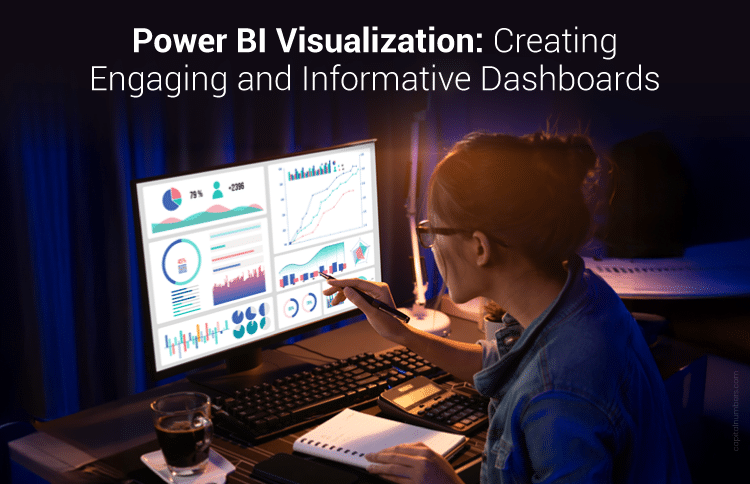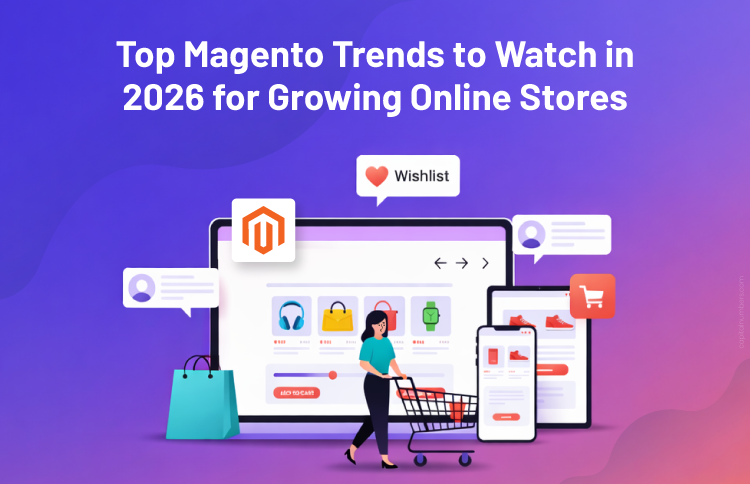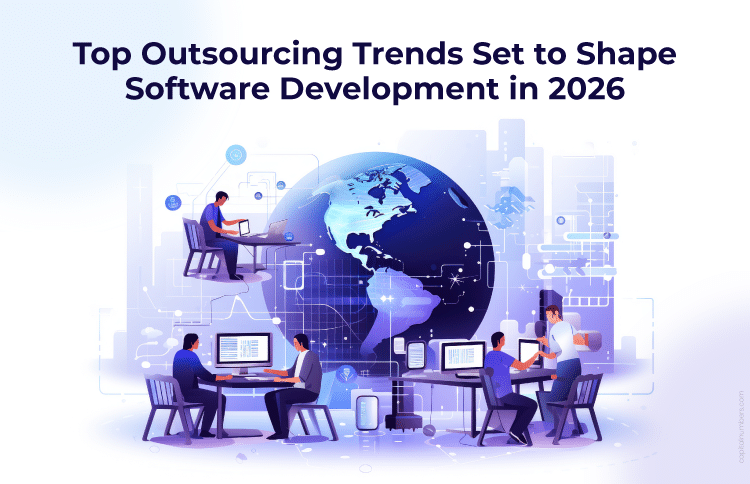Power BI Visualization: Creating Engaging and Informative Dashboards
Table of Contents
In today’s data-driven world, organizations rely heavily on insights to make informed decisions. However, raw data alone does not provide value unless it is presented in a way that is both engaging and easy to understand. This is where Power BI visualization plays a crucial role. Power BI, a leading business intelligence tool from Microsoft, enables users to transform raw data into meaningful and interactive dashboards.
Creating an effective Power BI dashboard is more than just adding charts and graphs; it requires a thoughtful approach to storytelling, data structuring, and audience engagement.
In this article, we will explore the necessity of Power BI visualization, the challenges organizations face, and solutions for designing informative and impactful dashboards.
The Necessity of Power BI Visualization
Data is at the core of decision-making in organizations across industries. However, without proper visualization, it is difficult to extract insights and make sense of large datasets. Here are some key reasons why Power BI visualization is essential:
- Simplifies Complex Data – Power BI transforms complex datasets into clear and visually appealing reports, making it easier for decision-makers to understand patterns and trends.
- Enhances Decision-Making – Well-structured dashboards provide real-time insights, allowing businesses to make data-driven decisions quickly.
- Improves Data Accessibility – Power BI enables users to interact with data through drill-downs, filters, and tooltips, ensuring a user-friendly experience.
- Facilitates Collaboration – Teams can share dashboards easily within the organization, leading to better communication and strategic alignment.
- Customizable and Scalable – Power BI dashboards can be tailored to different business needs and scaled as the organization grows.
You May Also Read: Power BI for Business Intelligence: Transforming Data into Insights
Challenges in Creating Effective Power BI Dashboards
Despite the advantages of Power BI visualization, organizations often encounter challenges when designing dashboards. Some of the common issues include:
- Overloading with Information – Displaying too many visuals on a single dashboard can lead to information overload and confusion.
- Lack of Clear Objectives – Dashboards should have a specific purpose. Without clarity, users may struggle to interpret the insights.
- Poor Data Modeling – Inefficient data structuring can lead to performance issues, slow refresh times, and inaccurate reports.
- Ineffective Use of Visuals – Choosing the wrong chart type can distort data interpretation and mislead decision-makers.
- Ignoring User Experience – A poorly designed dashboard may not be user-friendly, leading to reduced adoption and usability.
Solutions: Best Practices for Power BI Visualization
To overcome these challenges, it is essential to follow the best practices for designing Power BI dashboards. Below are some key strategies:
1. Define Clear Objectives
Before building a dashboard, identify the purpose and key performance indicators (KPIs) that need to be tracked. A clear objective ensures that the dashboard remains focused and relevant.
2. Choose the Right Visuals
Selecting the appropriate visualization type is critical for accurate data representation. Here are some common visuals and their best use cases:
- Bar Charts – Compare categories and trends over time.
- Line Charts – Show trends and patterns in data.
- Pie Charts – Represent proportions but should be used sparingly.
- Tables – Display raw data for detailed analysis.
- Maps – Visualize geographical data for location-based insights.
- Cards/KPIs – Highlight key metrics in a simple and direct manner.
3. Maintain Simplicity and Clarity
A cluttered dashboard can reduce effectiveness. Follow these principles to enhance clarity:
- Limit the number of visuals per page.
- Use whitespace to improve readability.
- Highlight key insights using color coding and conditional formatting.
- Ensure font size and labels are legible.
4. Optimize Data Modeling
Proper data modeling ensures smooth performance and accuracy. Follow these data structuring best practices:
- Use Star Schema for efficient data organization.
- Reduce unnecessary columns and optimize data types.
- Use DAX (Data Analysis Expressions) for calculated measures instead of creating additional columns.
- Optimize query performance by reducing dataset size.
5. Utilize Interactive Features
Power BI offers interactive elements that enhance user engagement. Some of the best interactive features include:
- Filters & Slicers – Allow users to dynamically refine data.
- Drill-throughs – Enable users to explore details by clicking on specific data points.
- Tooltips – Provide additional context without taking up extra space.
- Bookmarks – Help create guided narratives and improve navigation.
6. Ensure Data Accuracy and Reliability
A dashboard is only as good as the accuracy of the data it presents. Steps to maintain data reliability include:
- Regularly updating data sources.
- Ensuring proper data validation and cleansing.
- Using audit logs and tracking changes to monitor data integrity.
7. Design for Mobile Compatibility
With the increasing use of mobile devices for business intelligence, it is crucial to create dashboards that are responsive and mobile-friendly. Power BI allows users to design reports optimized for mobile viewing.
8. Enable Performance Optimization
Slow dashboards can frustrate users and hinder productivity. Improve performance by:
- Reducing data refresh frequency when not needed.
- Avoiding excessive calculated columns in datasets.
- Using Aggregations to summarize data for faster queries.
- Leveraging Power BI Premium features for better scalability.
9. Personalize Dashboards for Different Users
Different stakeholders require different insights. Creating role-based dashboards tailored to the needs of executives, managers, and analysts ensures relevance and effectiveness.
10. Implement Security and Access Control
To protect sensitive information, Power BI provides security features such as:
- Row-Level Security (RLS) – Restrict data access based on user roles.
- Workspace Permissions – Control who can edit or view reports.
- Data Encryption & Compliance – Ensure adherence to data protection regulations.
Unlock the Full Potential of Your Data with Power BI.
Transform complex data into clear, actionable insights with our expert Power BI development services. Let’s build smarter dashboards together.
Conclusion
Power BI visualization is a powerful tool that transforms raw data into meaningful insights, enabling organizations to make better decisions. However, creating an engaging and informative dashboard requires a structured approach. By defining clear objectives, selecting the right visuals, optimizing data modeling, and enhancing interactivity, businesses can overcome challenges and create impactful dashboards.
In a world where data is abundant, presenting it effectively can make all the difference. Following best practices in Power BI visualization not only improves decision-making but also enhances collaboration, efficiency, and overall business success. By implementing these strategies, organizations can harness the full potential of Power BI to drive data-driven success.